Your resumé, or curriculum vitae (CV) is an important part of your portfolio for two reasons. First, of course, is that it is the basis of any applications you might make for jobs. The second reason though, is that individual sections (or fields) from your resumé can be used to construct different views of your portfolio.
For now though, here’s how to add a resume to portfolios.lincoln.
Go into the profile section of your portfolio and click My Resumé
You will see that there are 9 sections (or fields). Most of these are simple on-line forms but some are a little bit more sophisticated.
Cover letter
Traditionally a cover letter is the place where you include information that you can’t fit into a resumé. If you’re applying for a job, you might use it to explain why you’re particularly suitable for a job. In this case you might think of it as a personal statement, outlining what you can bring to an organisation, and describing what evidence you have to support the claims they are making.
In portfolios.lincoln this is a simple text box, which is supported by a range of word processing tools that allow you to make typographical changes, insert pictures and so on,
You don’t have to complete it all at once, but when you’ve finished working on it, click the “Save” button.
Interests
As the title suggests, this is where you can write a detailed description of your personal interests. Technically, this field is identical to the Cover Letter field above. It is a simple text box, which is supported by a range of word processing tools that allow you to make typographical changes, insert pictures and so on,
You don’t have to complete it all at once, but when you’ve finished working on it, click the “Save” button.
Contact information
This is taken from the information you saved when you set up your profile. If you’re not sure how to do that, please have a look at the instructions for setting up your profile.
As usual when you’ve finished working on it, click the “Save” button.
Personal Information
This is a relatively simple on line form, which just asks for your date of birth, place of birth, citizenship, visa status, gender and marital status. While this may seem personal information, none of this will be visible to anyone else unless you choose to make it available in a view
As usual when you’ve finished working on it, click the “Save” button.
Employment History
This section of the form is a little bit more flexible. To get started click the Add button as illustrated above. This will open the form illustrated here.
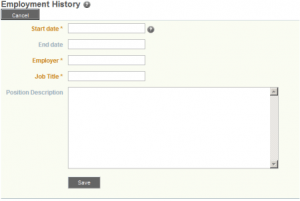
The fields highlighted in orange MUST be completed. That is to say, you must give a job title, the name of the employer and the date on which you started. You can also give an end date, and write a brief description of the job. If you do write this description, then the job title will be hyperlinked and users who click on the job title will be able to read your description. (Always of course, provided you’ve made it available to them in a view.
As usual when you’ve finished working on it, click the “Save” button.
Education History
The Education history form is similar to the employment history form, except that it allows you to detail your qualifications and this time the compulsory fields are the start date, (the date you did the course) the Institution name, Qualification Type and Qualification name.
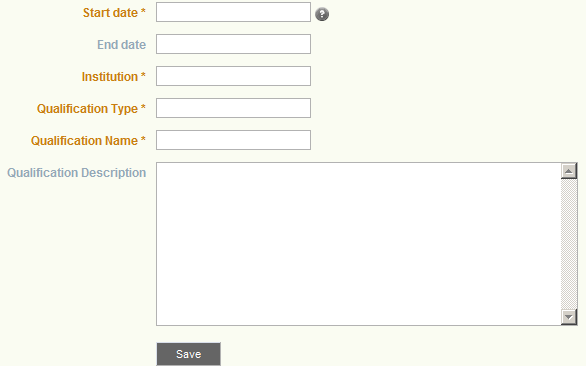
Qualification type refers to the type of qualification you did, and name refers to the way you usually describe it. So for example “A level” would be a qualification name and “GCE” would be a qualification type.
Where you have multiple qualifications (e.g. 4 A levels) and you want to list these and the grades you recieved you can do this in the description box (e.g. Biology (A) Chemistry (A*), Physics (A) and Mathematics (B)
As usual when you’ve finished working on it, click the “Save” button.
Certifications, Accreditations and Awards
This is a very simple field which only requires you to add the name of any additional certifications or awards that you might have recieved, along with the date that you recieved them. You can add a description if you wish, perhaps including information about why you applied for this particular award, or what you learned from it.
Books and publications
Another simple field in which you can describe the date, title and contribution you made to any published work. As usual there is a field for further descriptions.
As usual when you’ve finished working on it, click the “Save” button.
Professional Memberships
Lastly you can list any professional associations that you are a member of, and list details of any charterships or other professional status. The only compulsory fields are the start date and a Title. (This is fairly flexible and could be either the name of the association or your professional title.)
As usual when you’ve finished working on it, click the “Save” button.
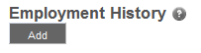
You must be logged in to post a comment.