Portfolios.lincoln offers users the facility to write your own blog. In fact, you can have as many blogs as you like. The reason for this is to provide users with a learning journal, or journals.
Learning journals (which can take the form of a blog) are a common feature of portfolios, as they are an excellent way of recording day to day events that you might want to return to later. Entries in such a journal can also provide reflective statements about your learning or work in themselves. Portfolios.lincoln also allows you to tag blog entries, so you can easily search for all your entries on a topic. You can also attach files to provide evidence of the claims you are making.
To set up a blog, click the “My Portfolio” button and click “My Blogs”. This will open a form for you to create a blog.
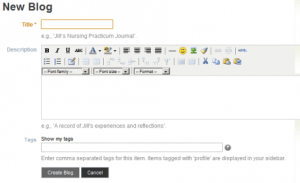
Give your blog a title and a description and add any tags that you think are appropriate. (Remember you’re setting up the blog here, not making an entry in it, so you should describe the purpose of the blog.). Click “create blog”. This will take you to the “My blogs”, page which, as the name suggests, contains a list of all your blogs, including the one you have just created. To add a post click the “Add post” button next to the blog you want to update.
Viewing Blogs.
[nggallery id=blogblox]
If you are using the Portfolios.lincoln blogging tool you can add your blog, a list of the ten most recent posts, or a single post from your blog into any of your views. Simply drag the relevant block into the appropriate column in your view. The single post feature is particularly useful if you want to include a statement about some form of achievement in a view. If you want to publish your blog on the internet, simply create a single column view, set access to “public” and drag the “blog” block (centre) into it.
External Blogs.
Many bloggers are already using external blogging services, such as WordPress, or Blogger. While you can’t easily display a single post from these services in Portfolios.lincoln, it is possible to use an RSS feed reader to display recent links from your blog.

Don’t forget to give your block a title. Press Save. And that’s it.
That’s it for now. When more people are using Portfolios.lincoln, I’ll post something about using the groups tool as social networking is an important part of portfolio building. If you want to look through these posts, simply click the “Portfolios.lincoln” category in the category list on the right.
If you have any feedback on this, or any other comments on portfolio building or personal development planning, please do let me know by using the comment feature.
You must be logged in to post a comment.